[Group]
A group is a collection of rules that determine the behavior of each sticky note.
Behavior is, for example, a rule that makes a sticky note semi-transparent while you are working, and becomes opaque after a while if you stop working. By default,
you can choose from about 10 groups,
but of course you can also create your own groups.
[Group manager]
Right-click the Scrawbble notes  icon in the task tray and select "Manage Groups..." to display the following dialog box:
icon in the task tray and select "Manage Groups..." to display the following dialog box:
 icon in the task tray and select "Manage Groups..." to display the following dialog box:
icon in the task tray and select "Manage Groups..." to display the following dialog box: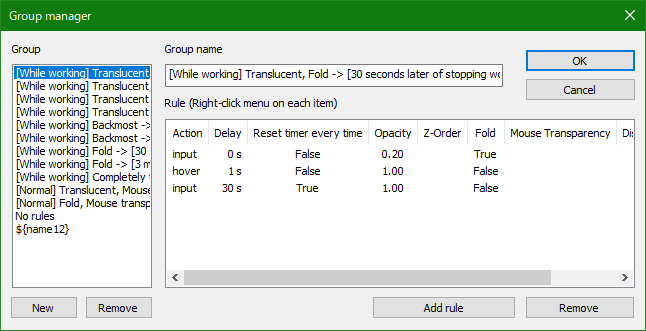
Here we will focus on the rules.
* Action
Decide what action to take when it occurs
"Input" is when input is made from the mouse, keyboard, gamepad, or touch.
"mouse-hover" is when the mouse hovers over the sticky note.
"mouse-input", "keyboard-input", "gamepad-input", and "touch-input" respectively mean "mouse", "keyboard", "gamepad", and "touch operation".
* Delay
After how many seconds will the process be performed?
* Reset timer every time
Setting this to "True" will reset the timer every time the action is performed,
resulting in no processing until the action is completely stopped.
Conversely, if you set it to "False", the timer will continue to run even if an action occurs, and will be processed when the delay time is reached.
* Opacity
The opacity of the sticky note.
0 is fully transparent and 1 is opaque
* Z-Order
This indicates whether the sticky note is placed at the back or front of the screen.
* Fold
Determines the collapsed state of the sticky note.
"True" to fold, "False" to return to normal.
* Mouse Transparency
Transparency means that the mouse can go through the sticky note and operate the window behind it.
If you select "True", you will be able to use the mouse to operate the window one window behind the sticky note.
"False" does the opposite and you can operate the sticky note as usual.
However, when a sticky note has focus (is active), the sticky note can be operated with the mouse as usual.
In the unlikely event that this rule is applied and mouse operations are no longer accepted,
you can give focus to the target sticky note by selecting it from the "Groups and Stickies List" in the task tray right-click menu, and it will become operable.
* Disabled on hover
Determines whether the rule should be ignored while the mouse is over the sticky note
Last update: 8/8/2024(Thu)